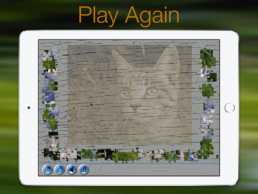JPC v1.5.1
Release Notes v1.5.1
Overview
- Updated offline help information to cover the new ‘My Jigsaws’ functionality.
- Prompt added before removing a pinned jigsaw.
- ‘Most Recent’ images can now be cleared from the settings menu.
- Auto layout issues fixed for iPad Pro models with larger screens.
- ‘Most Recent’ games are given placeholder images until you’ve completed a game. Previously touching a placeholder image rather than an actual game would cause a crash.
- Page dots can no longer be tapped directly. Previously tapping on the page dots would change the highlighted dot without changing the page.
Manage Your Puzzles with Version 1.5.0
Manage Your Puzzles with Version 1.5.0
Overview
Unfortunately despite working very hard we were a few days late getting the current release to Apple and therefore have been unable to have the update available on the App Store for the 1st July. It is however currently going through their approval process – hopefully it will be available before the end of the week.
[Update] Thanks to a quick turnaround by Apple we’re happy to announce the update became available for download on the 3rd July.
So what can you do in version 1.5.0 that you couldn’t in 1.4.1? Well quite a lot actually. The primary focus of this release has been around providing you with a way to manage your puzzles. Until this release you’ve only been able to work on one puzzle at a time and having completed that game the image you had created would be lost.
Wouldn’t it be nice if having spent the time to carefully frame your picture by using the panning, zooming and other image options you could keep it after completing the puzzle? Sometimes you create something that gives more enjoyment than other puzzles, shouldn’t you be able to do it again (and again) if you choose?
You’ve guessed it – now you can! Version 1.5.0 introduces the ‘Managed Puzzles’ screen, which allows you to, well manage your puzzles. From now on whenever you launch a new game your progress is automatically held as a most recent game. Previously if you returned to the home screen while working on a puzzle it aborted the current game and your progress would be lost. What about if you tapped the home button by mistake and watched in horror as the screen flipped back to the title page? Or maybe you’ve been working on a harder level and just want to take a break and do something more simple but haven’t been able to as you don’t want to lose your progress.
You’re no longer restricted and are free to leave a puzzle in progress as often as you like. Should you want to return to it later simply swipe across the screen from the home page to reveal your most recent games. You’ll also notice a bar filled with rather large jigsaw pieces. Each piece represents a save location that you can use to pin any of your most recent games to save indefinitely. If you want to pin a jigsaw press and hold aka long press on it and it will appear in the pinned games section. Unlike the most recent games that keep your last three games, pinned games will remain until you remove them. When you want to remove a pinned game press and hold the game and it will be removed.
We really hope you like this functionality and that it will increase the enjoyment you get from using the App. Do you like the jigsaw box your puzzle is now stored in? Would you like a few more box designs and colours – contact us and let us know. We really are focused on making the App work for you and are interested in your say.